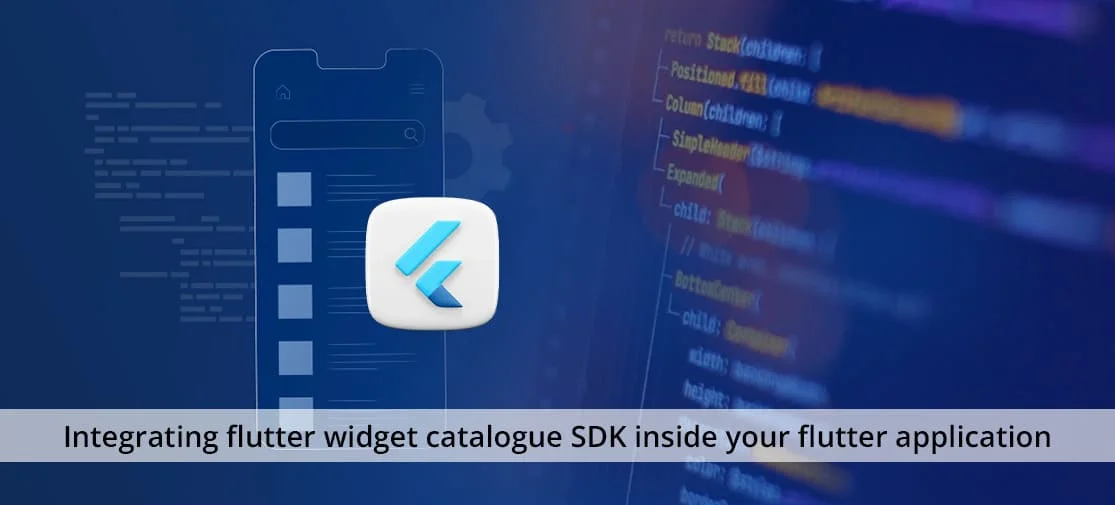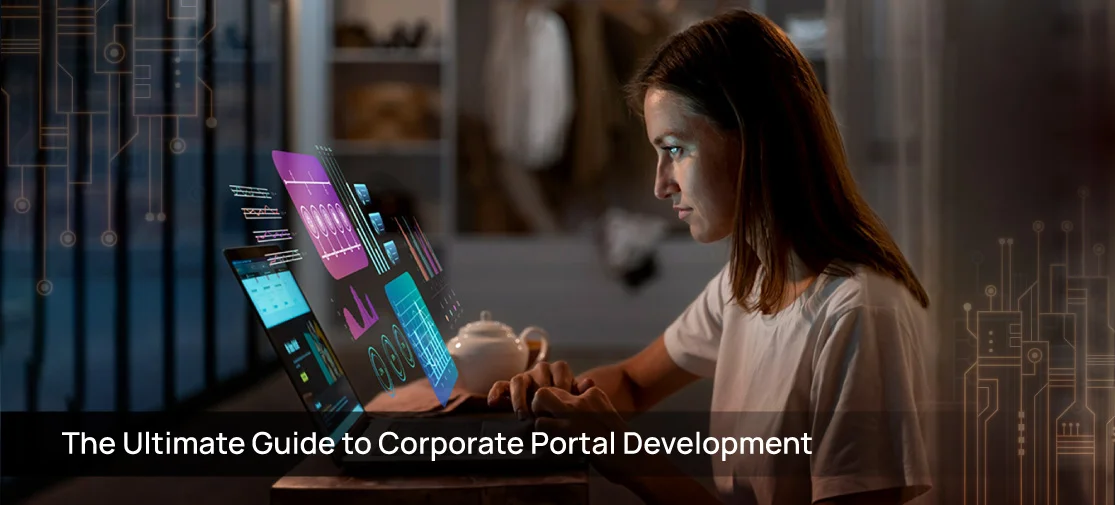Introduction
Boost your Flutter app development with Flutter Widget Catalogue! This open-source package provides an extensive array of customizable widgets, including buttons, switches, and more. With Flutter Widget Catalogue, you can expedite your UI design process and create engaging user experiences with ease. Dive in today and discover the power of accelerated development in Flutter!
Flutter widget catalogue
Create awesome apps very fast with Flutter's collection of visual, structural, platform, UI, and interactive widgets. It's an open-source package.
Switch
An easy-to-implement custom switch created for Flutter. Give it a custom height and width, colors, size, border for the switch and toggle, border radius, colors, toggle size, a set to display an 'On' and 'Off' text, and to add a custom icon inside the toggle.
Neumorphic
A complete, ready-to-use, Neumorphic UI kit for Flutter like(Buttons, switch, Container, Slider, Text, Icon, CheckBox, Toggle, Indicator, Range Slider, etc..).
Installing
1. Add dependency to pubspec.yaml
Get the latest version in the 'Installing' tab on pub.dev
dependencies:
flutter_widget_catalogue:
2. Import the package
import 'package:flutter_widget_catalogue/flutter_widget_catalogue.dart';
1. Neumorphic Widgets
Screenshot
How to use Switch
class MyHomePage extends StatefulWidget {
@override
_MyHomePageState createState() => _MyHomePageState();
}
class _MyHomePageState extends State {
bool status = false;
@override
Widget build(BuildContext context) {
return Scaffold(
appBar: AppBar(
title: Text("Switch"),
),
body: Center(
child: Container(
child: FlutterSwitch(
width: 125.0,
height: 55.0,
valueFontSize: 25.0,
toggleSize: 45.0,
value: status,
borderRadius: 30.0,
padding: 8.0,
showOnOff: true,
onToggle: (val) {
setState(() {
status = val;
});
},
),
),
),
);
}
}
Changelog
Please see CHANGELOG for more information on what has changed recently.