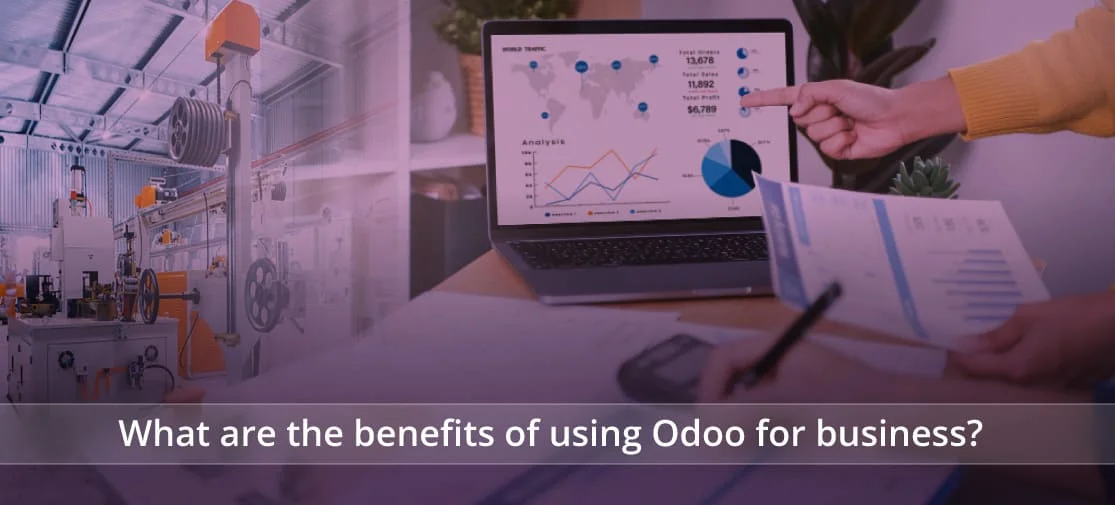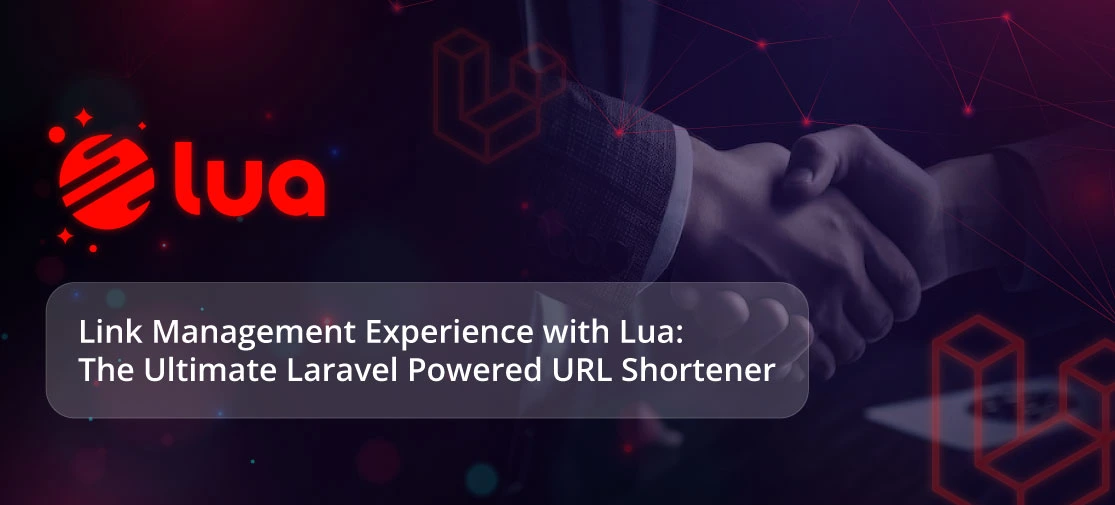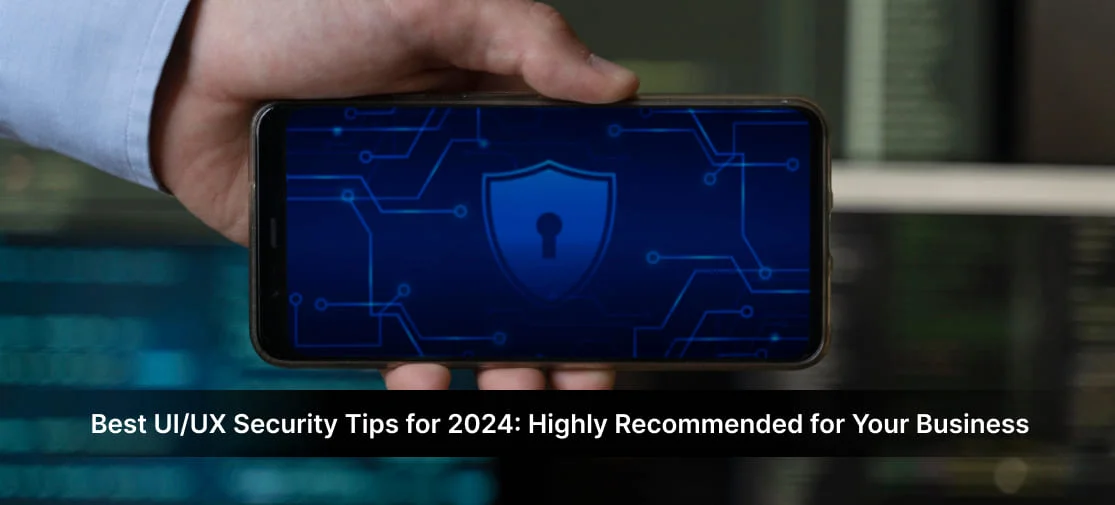Introduction
A theme in Magento 2 provides a consistent look and feel in the store frontend or the admin area, with the help of custom templates, layouts, styles, or images. Nowadays, people often judge the quality of a website by its appearance, so having a nice-looking and user-friendly theme is important for making a good impression on customers. The Magento 2 themes are well known for providing a better customer experience and interactive platform! Hence they are a must-have in your store infrastructure.
Before diving into the method to install a theme in Magento 2, take a look at the advantages of themes and how to choose the perfect one for your E-commerce business! It's worth noting that sometimes banners displayed on the frontend might not match the custom designs of your chosen theme. To solve this problem, you can override the extension file within your theme in Magento 2.
Advantages of Magento 2
- SEO-Friendly: Some themes are designed with SEO best practices in mind, helping to improve your store's visibility in search engine results and drive more organic traffic.
- Theme Customization: Magento 2 themes are a core component of a consistent aesthetic and mood for the whole store. By combining custom templates, designs, styles, or images, developers can also improve the visual appeal of areas like the Magento 2 admin panel and storefront.
- Consistent Branding: A theme ensures that your online store maintains a consistent look and feel across all its pages, reinforcing your brand identity.
- Faster Loading: One of the biggest benefits of Magento 2 is the speed of the website. In a world with a millennial audience, the website’s loading speed is very critical. Recent Google statistics indicate that 50% of users abandon sites that take more than 3 seconds.
- Advanced Reporting: On an e-commerce store, reporting is very critical. With Magento, various high-end reporting features offer nearly 20 reports through the web interface. All the major insights such as orders, customers, and products are given by the reporting feature. The report keeps on updating constantly to show the latest information.
Points to keep in mind while choosing the Magento 2 Theme
- Choose a theme based on what features you need
- Check out the demo page
- Find a theme that looks good
- Choose a theme that suits your business model
- Consider the user experience
- Look at the Theme’s Customization Options
- Check the Design Features, Functionality, and Ease of Use
Methods to Install a Theme in Magento 2:
1. Install Magento 2 via Composer:
- Install Composer on your server.
- Create a Magento 2 project directory.
- Download Magento 2 using Composer.
- Configure the database.
- Run the Magento 2 installation script.
- Verify the installation.
1. Prerequisites Check
Before you install Magento, ensure that your system meets the necessary hardware and software requirements. The prerequisites depend on the version you are installing. Check the prerequisites page required for your Magento version.
- PHP 7.4 or later
- MySQL 5.6 or later
- Elasticsearch 7.x
- Apache 2.4 or NGINX 1.x
- Composer
- Git (optional)
2. Obtain Magento 2 Source Code
Next, download the Magento 2 source code using Composer. Open a command line and run the following command:
composer create-project --repository-url=https://repo.magento.com/ magento/project-community-edition YOUR_MAGENTO_FOLDER
Replace YOUR_MAGENTO_FOLDER with the desired Magento install directory.
3. Configure the Base URL
During the installation process, you'll need to set up the base URL for your Magento 2 store. This URL will be the primary address for your website. You can configure the base URL by running the following command:
bin/magento setup:config:set --base-url="http://YOUR_DOMAIN/"
Replace YOUR_DOMAIN with your domain name.
4. Set Up the Admin Address
To access the Magento 2 admin panel, you need to configure the admin address. Run the following command:
bin/magento setup:config:set --backend-frontname="YOUR_ADMIN_PATH"
Replace YOUR_ADMIN_PATH with a unique and secure path for your admin panel.
5. Configure the Database
Before running the installation command, you should configure the database for your Magento 2 store. Run the following command:
bin/magento setup:config:set --db-host="YOUR_DB_HOST"
--db-name="YOUR_DB_NAME" --db-user="YOUR_DB_USER"
--db-password="YOUR_DB_PASSWORD"
Replace the placeholders with your actual database information.
6. Run the Installation Command
Finally, to complete the Magento 2 installation process, run the installation command:
bin/magento setup:install
--admin-firstname="YOUR_FIRST_NAME"
--admin-lastname="YOUR_LAST_NAME"
--admin-email="YOUR_EMAIL"
--admin-user="YOUR_ADMIN_USERNAME"
--admin-password="YOUR_ADMIN_PASSWORD"
--language=en_US
--currency=USD
--timezone=America/New_York
Replace the placeholders with your personal information and preferred settings.
After the installation, you should be able to access your new Magento 2 store using the base URL and admin address you configured earlier.
2. Install Magento 2 Manually:
When you have a list of files in a zipped folder as a new theme, follow this method.
-
Unzip the theme
Unzip the archive of the theme and spot the two directories: app and pub.
-
Upload the files
Navigate to the root directory of your Magento 2 store.
Upload the folders into the root directory.
-
Run the commands
Connect the store via SSH.
Navigate to the root directory
Upgrade the setup with these commands:
php bin/magento setup:upgrade php bin/magento setup:static-content:deployThe success of an E-commerce store is achieved by many things and a theme is one of the prominent elements. Hopefully, the above tutorial has helped you enough to install a theme in Magento 2!
3. Login to Admin panel
Navigate to Content > Design > Configuration
Select Edit the store theme.
Select the desired theme from the dropdown menu and your Save Configuration.
Troubleshooting Common Issues during Magento Install
Encountering issues during your Magento install process with Composer? Here are some common problems and solutions:
- Composer memory limit: Increase your server's PHP memory limit to avoid errors during installation.
- Dependency conflicts: Ensure that all required PHP extensions are installed and enabled.
- File permission issues: Set the correct file permissions for your Magento 2 directories.
Ensuring a Secure Setup
To ensure a secure setup for your Magento 2 installation, follow these best practices:
- Use strong and unique passwords for your Magento admin address and database.
- Keep your Magento 2 installation up-to-date by regularly updating to the latest version.
- Use two-factor authentication (2FA) after you create the Magento admin account.
- Limit access to the Magento Admin Panel by configuring IP whitelisting.
- Use HTTPS to encrypt data transmitted between your magento server and clients.
- Regularly review and update your server and application security settings.
Other Solutions to Common Errors
1. Permission Errors:
Module ‘Magento_CatalogRuleSampleData’:[ERROR] exception
‘Magento\Framework\Exception\LocalizedException’ with message ‘Can’t create directory
/var/www/html/magento2/generated/code/Magento/CatalogRule/Model/.’ in
/var/www/html/magento2/lib/internal/Magento/Framework/Code/Generator.php:
103(more)`Next exception ‘ReflectionException’ with message
‘Class Magento\CatalogRule\Model\RuleFactory does not exist’
in /var/www/html/magento2/lib/internal/Magento/Framework/Code/Reader/ClassReader.php:29
This error is caused by the file system permissions settings. Fix it by setting up your access permissions as a user with root privileges.
2. Missing Dependencies
Another common issue during installation is missing dependencies. To resolve this, you can run composer install or composer update in your Magento 2 root directory. This command will install or update the required dependencies for your Magento 2 installation.
Conclusion
Selecting and installing the right Magento 2 theme is paramount for creating a visually appealing, user-friendly, and brand-consistent online store. By understanding the advantages of Magento 2 themes, following best practices for installation and security, and addressing common issues, you can elevate your e-commerce venture and leave a lasting impression on your customers. With this comprehensive guide, embark on your journey to mastering Magento 2 themes and unlock the full potential of your online store.