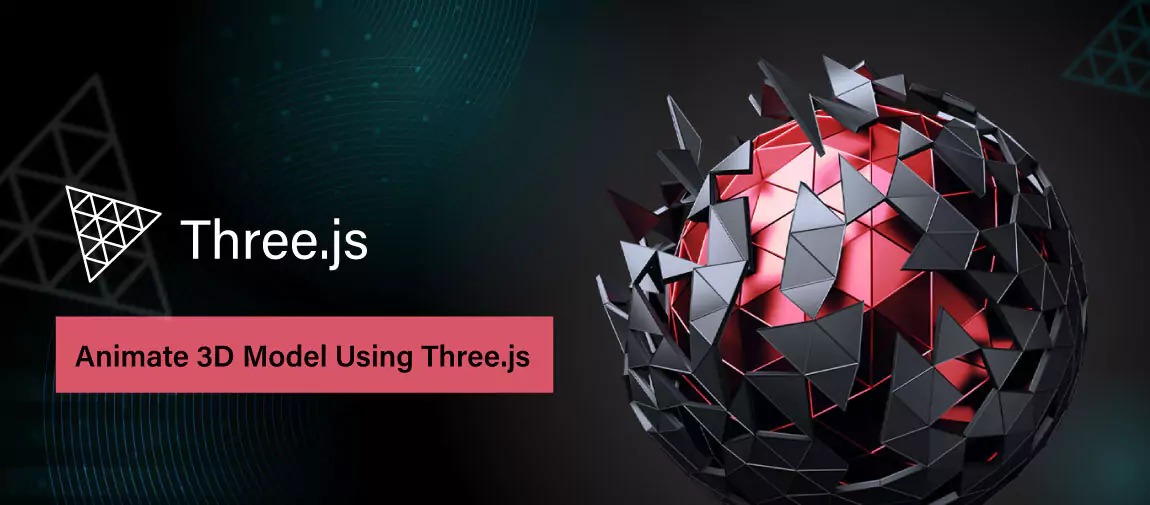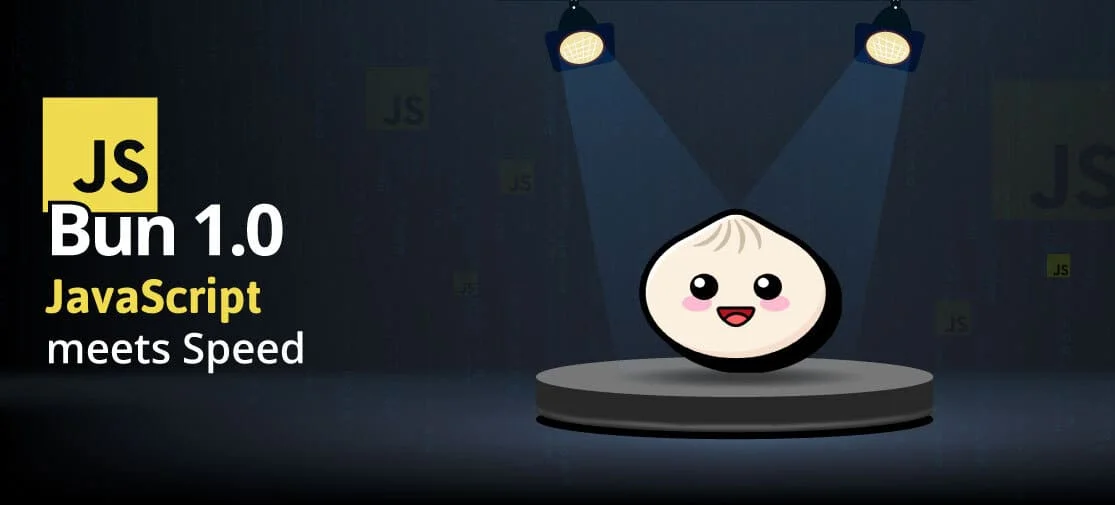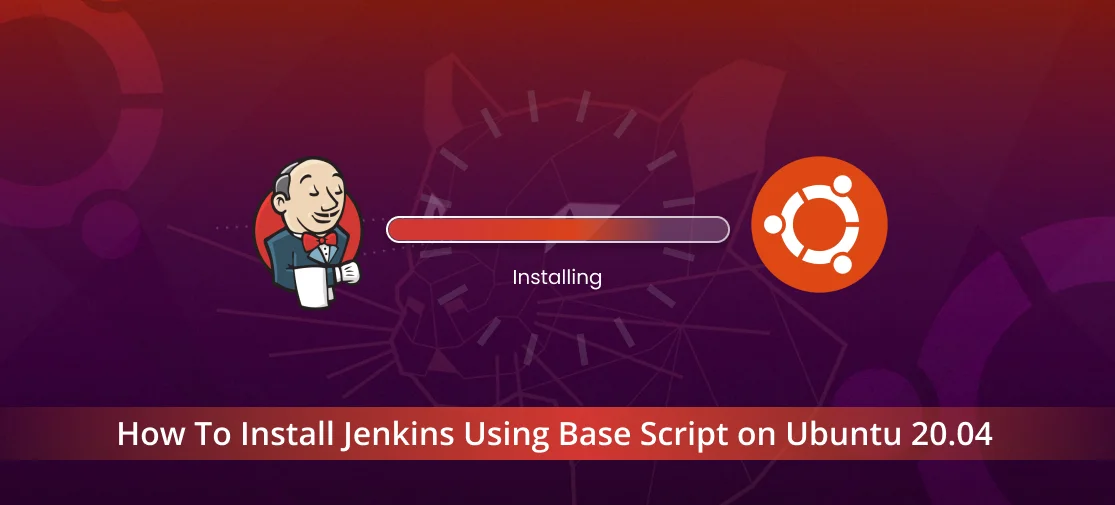Introduction
Three.js is an open-source JavaScript library that harnesses the power of WebGL, a low-level API for rendering 3D graphics in web browsers. It was created by Ricardo Cabello and has gained widespread adoption within the web development community.
Google Gemini is a set of cutting-edge large language models (LLMs) designed to be the driving force behind Google's future AI initiatives.
Three.js simplifies the intricacies of WebGL, facilitating the creation of 3D content and animations on the web, thus offering developers a more accessible platform.
Why use three.js?
Gemini API can help you develop various applications. For instance,
- Cross-browser compatibility: WebGL is compatible with modern web browsers, and Three.js seamlessly manages variations in WebGL implementation across different browsers, guaranteeing uniformity in your 3D content experience for all users.
- Easy to use: JavaScript provides a user-friendly high-level API that abstracts many complexities of low-level WebGL code. With just a basic understanding of 3D graphics programming, you can effortlessly craft engaging 3D scenes and animations.
- Active Community: JavaScript boasts a robust and thriving developer community. Countless tutorials, examples, and resources are readily available online, facilitating seamless learning and problem-solving experiences.
- Performance: JavaScript (JS) is optimized for efficiency, enabling the creation of intricate 3D scenes that seamlessly run within web browsers.
Step-by-Step Guide
Step 1: Configuring Your Development Environment
You can accomplish this by either downloading from the official website or utilizing a package manager such as npm or yarn to integrate Three.js into your project.
// Include Three.js from a CDN
Step 2: Creating a Scene
In Three.js, everything begins with a scene. It's the canvas where you'll place and manipulate all your 3D objects. You can envision it as a container that holds the elements of your virtual world. Here's how you can set up a basic scene:
const scene = new THREE.Scene();
Step 3: Add Camera
The camera defines the viewpoint from which you observe the scene. Among various types of cameras, the PerspectiveCamera is one of the most commonly used:
const camera = new THREE.PerspectiveCamera(35, sizes.width / sizes.height, 0.1, 1000)
scene.add(camera)
Step 4: Create a renderer
To render a 3D scene, a renderer is essential. One of the most commonly utilized renderers is WebGLRenderer:
const canvas = document.querySelector('canvas.webgl')
const renderer = new THREE.WebGLRenderer(
canvas: canvas,
antialias: true,
alpha: true
);
renderer.setSize(sizes.width, sizes.height)
const bodyElement = document.querySelector('body')
Step 5: Add Objects
Now, let's introduce some 3D objects into the scene. To start, let's add a cube:
const sphereShadow = new THREE.Mesh(
new THREE.PlaneGeometry(1.5, 1.5),
new THREE.MeshBasicMaterial({
transparent: true,
color: 0xFEE60B,
opacity: 1,
alphaMap: alphaShadow
})
)
sphereShadow.rotation.x = -Math.PI * -0.1
sphereShadow.position.y = -0.5
sphereShadow.position.x = 1.5;
scene.add(sphereShadow)
Step 6: Scene Animation
To generate animations, you can employ the requestAnimationFrame function, which offers a smoother and more adaptable method for manipulating the scene:
cube.rotation.x = 0
cube.rotation.y = -0.4
cube.rotation.z = 0
const clock = new THREE.Clock()
let lastElapsedTime = 0
const tick = () => {
const elapsedTime = clock.getElapsedTime()
lastElapsedTime = elapsedTime
// Render
renderer.render(scene, camera)
// Call tick again on the next frame
window.requestAnimationFrame(tick)
}
tick()
Model Position Change
In Three.js, a JavaScript library used for creating and displaying 3D graphics in a web browser, changing the position of a model involves updating its position property. Here's a basic example of how you can change the position of a model:
var transformCube = [];
transformCube = [{
positionX: Math.PI * 0,
positionY: Math.PI * -0.12,
positionZ: Math.PI * 0,
}
]
In this example, positionX, positionY, and positionZ represent the coordinates of the cube in 3D space. By changing these values, you can move the cube along the x, y, and z axes respectively.
Alternatively, you can use cube.position.set(x, y, z) to set all three coordinates at once.
Remember to have a rendering loop (using requestAnimationFrame) to continuously update the scene when animating the position of objects.
Enhanced Capabilities of Three.js
Three.js offers a myriad of features and functionalities, such as:
- Textures: Utilizing a variety of materials and textures can significantly enhance the visual appeal of 3D objects.
- Lights: Three.js enables you to manage the illumination of your scene by offering support for various light types including ambient, directional, spot, and point lights.
- Import 3D models: Incorporate 3D models created in other software (like Blender or Maya) into your Three.js scene with ease.
- Physics: JavaScript offers physics libraries like Cannon.js and Ammo.js, empowering you to integrate lifelike physics simulations into your 3D environments.
- Post-processing effects: Enhance the visual quality of your 3D scenes by incorporating post-processing effects like halos, depth of field, and motion blur.
Conclusion
Three.js is an indispensable tool for empowering developers in 3D web development. Its robust capabilities enable developers to craft interactive data visualizations, immersive learning simulations, captivating games, or infuse their websites with a dynamic 3D essence. With Three.js, the possibilities to bring creative visions to life are endless.